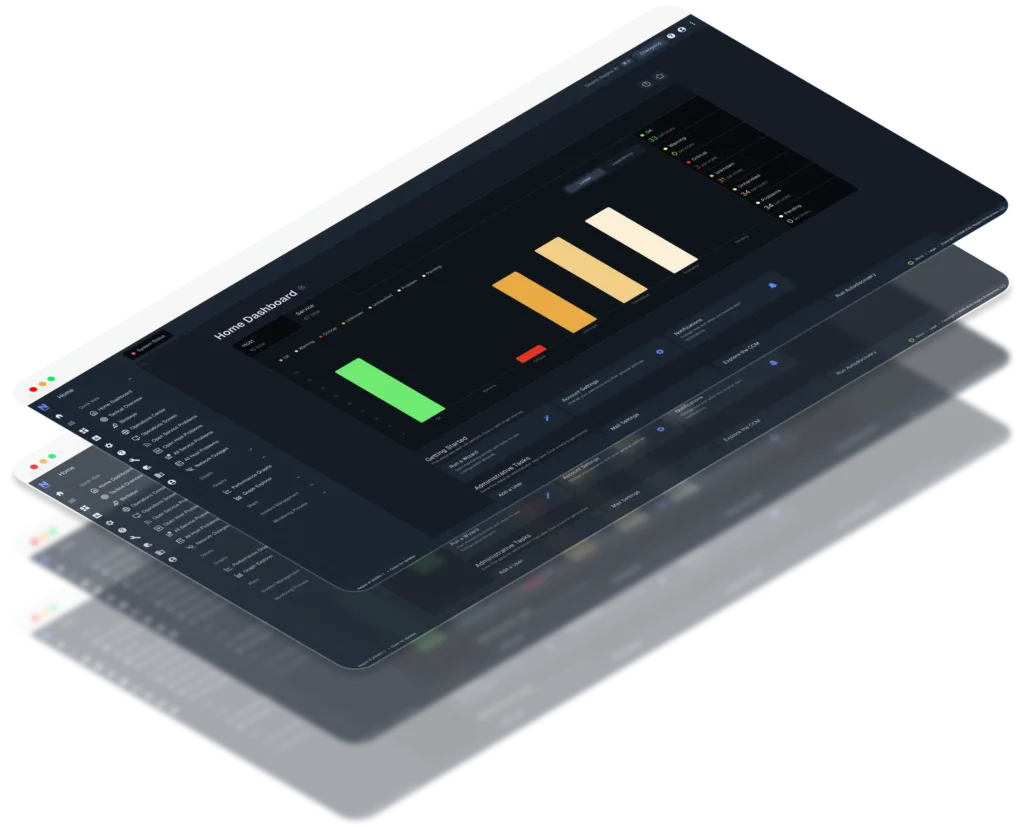
Download a fully functional 30-day trial today to access all the functionality designed for monitoring enterprise-scale deployments.
Note: Nagios XI will not install natively on Windows; however, you can use our prepackaged VM and install in VMware or Hyper-V. We offer this pre-installed OVA/VHD file for quickly installing XI. Maintenance and support of underlying operating system or virtual machine architecture are the sole responsibility of the customer. Our OVA/VHD packages are not intended for offline environments.
64-bit .ova
This is the quickest way to get started using Nagios XI. Works with VMware, VirtualBox, and anything that can use OVF. View Installation Guide
Watch our step-by-step video for the simplest way to install Nagios XI on VMware. This guide will take you through the process of getting XI operational in your web browser. If you prefer a more hands-on approach, follow the two steps outlined below.
Install XI within VMware Workstation Player in less than 20 minutes with this guide outlining all the required steps.
Since XI needs a virtual machine in order to run on Windows, you will need to download VMware Workstation Player below. Once you install VMware Workstation Player, you will be prompted to restart your computer.
Watch this video walkthrough that guides you through installing XI on Hyper-V and ensuring it’s up and running in your web browser. If you need more detailed instructions, see the steps below for further assistance.
Follow these Microsoft instructions on enabling Hyper-V on your system.
Install XI within Hyper-V using these steps, and you’ll be up and running in less than 20 minutes.
Note: Nagios XI was built to run natively on CentOS and Red Hat versions of Linux. You can use our prepackaged VM and install in VMware. We offer this pre-installed OVA file for quickly installing XI. Maintenance and support of underlying operating system or virtual machine architecture are the sole responsibility of the customer. Our OVA packages are not intended for offline environments.
64-bit .ova
This is the quickest way to get started using Nagios XI. Works with VMware, VirtualBox, and anything that can use OVF. View Installation Guide
64-bit .ova
This download works within Hyper-V. View Installation Guide
Watch our step-by-step video for the simplest way to install Nagios XI on VMware. This guide will take you through the process of getting XI operational in your web browser. If you prefer a more hands-on approach, follow the two steps outlined below.
Install XI within VMware Workstation Player in less than 20 minutes with this guide outlining all the required steps.
Since XI needs a virtual machine in order to run on Windows, you will need to download VMware Workstation Player below. Once you install VMware Workstation Player, you will be prompted to restart your computer.
Watch this video walkthrough that guides you through installing XI using ESXi. If you need more detailed instructions, see the steps below for further assistance.
Install XI using ESXi in less than 20 minutes with this guide outlining all the required steps.
Nagios XI needs a virtual machine in order to run on Windows, you will need to download vSphere Player below. Once you install vSphere, you will be prompted to restart your computer.
64-bit .tar.gz
This download is for manually installing Nagios XI on a CentOS, RHEL, Oracle, Debian, or Ubuntu LTS system. View Installation Guide.
Watch our step-by-step video for the simplest way to install XI manually. This guide will take you through the process of installing XI on a clean, minimal installation. If you prefer a more hands-on approach, follow the two steps outlined below.
Get up and running in less than 20 minutes with this guide outlining the steps required to install Nagios XI on a Linux machine.
The following video will walk you step by step through how to manually install XI onto a clean, minimal installation. You will need:
Our knowledgeable techs can help you get up and running quickly with Nagios XI. Let us help you deploy XI with a remote-assist or a Quickstart that’s designed to save you time and get you started on the right foot.
The Nagios XI User Guide is designed to link to and include external documents and video tutorials. We designed this guide with ease of use in mind and hope you will find it easy to use and understand.
Nagios, the Nagios logo, and Nagios graphics are the servicemarks, trademarks, or registered trademarks owned by Nagios Enterprises. All other servicemarks and trademarks are the property of their respective owner. Website Copyright © 2009-2023 Nagios Enterprises, LLC. All rights reserved.